|
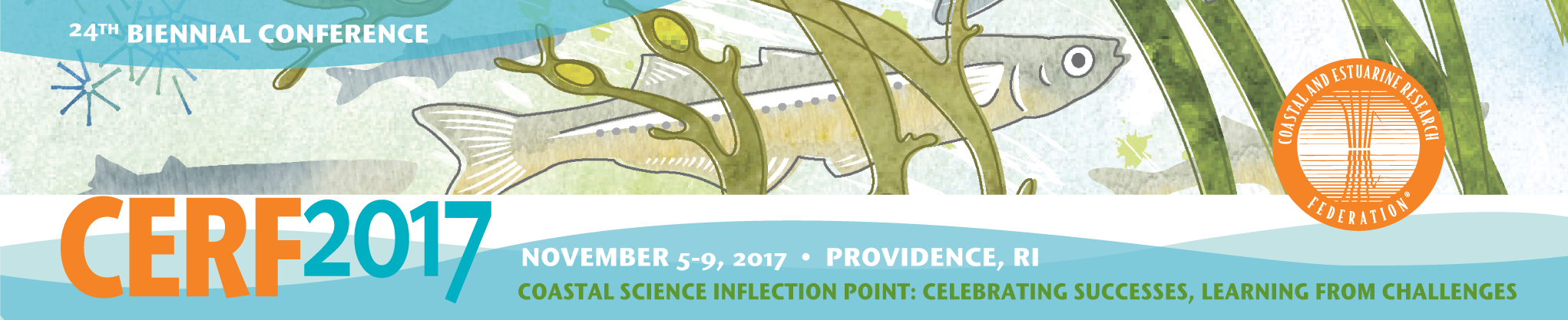
CERF 2017 Oral Presentation Guidelines
Oral presentations are a central component of CERF conferences and provide participants with a valuable opportunity to share their research and network. Please read these instructions carefully to help ensure your presentation is a success.
SPECIFICATIONS
Computer Equipment
The computers in the meeting rooms will be PCs with Windows 7 or Windows 10,
Office 2013 Standard, Acrobat Reader, Adobe Flash, and Apple QuickTime. Personal laptops cannot be used in the session rooms. All presentations will be uploaded from the Speaker Presentation Room (550 AB) to the meeting room laptops that have been provided for your use. However, support is available for any last-minute revisions to your presentation. Please see details below.
Creating Your Presentation
All presentations must be created in, or converted to, Microsoft PowerPoint. Presentations in the concurrent oral session rooms will use the 4:3 format. Plenary and Keynote presentations will be presented in 16:9 format.
Acceptable formats** for presentations: PowerPoint (.ppt, .pps, or .pptx); Adobe Acrobat (.pdf) Flash (.swf).
Video & Audio Files
The recommended video format for Windows-based presentations is Windows Media (.wmv).
Image files are embedded directly into PowerPoint when the file is saved, while video and audio files are not. Only a link is made to those files. Copy your video and audio clips into the same folder as your presentation PowerPoint file. This will eliminate the problem of PowerPoint losing the link to the file. Follow this same procedure with any fonts that might not be installed on the meeting room laptops.
**Macintosh Users
Please make sure that all inserted pictures are either JPEG or PNG file-types. Quicktime (.mov) files are also an accepted video format. Presenters using Macintosh’s Keynote program should consult Apple technical documentation for directions on converting their presentation to PowerPoint. This conversion should be completed prior to transmission to a meeting room PC laptop.
Fonts
Arial and Helvetica are recommended for clarity and compatibility. Use a font size of at least 24 points for body text and 36–40 points for headings. Light colored text on a dark background is advised. Avoid using red or green. Recommended maximum number of lines in text slides is no more than 6 or 7.
Images
The size of the screen will be 1024 x 768 pixels, meaning that any image with more pixels in the X or Y coordinate that is more than that will not be displayed. The image will be altered by PowerPoint to fit. Large images (i.e. 2000 x 1500 pixels) which are created with digital cameras and scanners will make the resulting PowerPoint file very large. This may cause the presentation to load slowly. This can be avoided by inserting images with the following properties:
1. For on-screen presentations, JPEG-type images work well. This type of image file can be created with virtually all imaging programs.
2. Using a graphics program:
3. Change the size of the image to approximately 800 x 600 pixels
4. Save as file type (.jpeg).
5. Select compression setting of 8 (High quality image)
6. Insert all images into PowerPoint as (.jpeg) files. If you copy the images to the clipboard and then Edit/Paste them into PowerPoint, the images will not be compressed and the PowerPoint file can become very large. To avoid this, insert them directly into PowerPoint (Insert/Picture/from File).
Animations
Use animations only if they are absolutely necessary to convey a particular message.
SUBMISSION PROCESS FOR PRESENTATION FILES
Advance Submission
Presenters are strongly encouraged to submit presentations in advance via Confex, no later than 2 November. All presenters will receive an email message several weeks prior to the conference with instructions for submitting their presentations.
Note: Due to the early start of the workshops on 5 November, it is important for workshop presenters to submit their presentations by the 2 November deadline.
On-site Submission and Review/Editing
The Speaker Presentation Room (550 AB) will be open:
Sunday, 5 November, from 12:00 pm – 5:00 pm (EST).
Monday, 6 November, through Wednesday, 8 November, from 7:00 am – 5:00 pm (EST).
Thursday, 9 November, 7:00 am – 3:00 pm (EST).
Check in the day before your session if possible to preview your presentation and no later than 4 hours prior to the start of your session. Technicians will be on hand to help preview and/or edit your presentation as necessary.
If possible, your most current presentation should be saved on a flash drive and brought to the Speaker Presentation Room (550 AB). Please do not bring your personal laptop to the Speaker Presentation Room (550 AB) as the process of retrieving your presentation from it will be prohibitively time-consuming.
You may edit your presentation up to 4 hours prior to the session start time. When you are finished reviewing and/or making changes to your presentation, you must tell the PowerPoint technicians that you’ve viewed and approved your presentation. It will then be saved to the technician’s computer and transmitted to your meeting room laptop where it will be easily located on the desktop.
Quality Control
Giving your presentation a last “once-over” is the most important step you will take to ensure your success. When reviewing your presentation, make sure all fonts, images, and animations appear as expected and that all audio or video clips are working properly. The computers in the meeting rooms use the identical software as those in the Speaker Presentation Room (550 AB), therefore: IF THE PRESENTATION DOES NOT PLAY PROPERLY IN THE SPEAKER PRESENTATION ROOM (550 AB), IT WILL NOT PLAY PROPERLY IN THE MEETING ROOM.
Security
Cameras and video equipment are not permitted in the Speaker Presentation Room (550 AB). All files are automatically deleted from the meeting room laptops at the conclusion of each day.
WHAT TO EXPECT DURING YOUR PRESENTATION
Your session room laptop will have your presentation clearly viewable on the desktop. Simply double-click your presentation and control it from the podium using the computer mouse or the up/down/right/left keys on a keyboard. A PowerPoint remote/laser pointer will also be included in each room.
Roaming Audio/Visual technicians will be located in close proximity to all meeting rooms and will be available to provide assistance if required. A student worker will also be assigned to each meeting room and can help track down an AV technician.
Each presenter will be given 12 minutes to present traditional oral presentations, followed by a 3-minute question and answer period. For those presenting an Ignite-style lightning talk, you will have 5 minutes to present. Further tips and guidelines are available for Ignite-style lightning talk.
|